Maths Invaders at Templeton Primary School
Aidan Schanssema, Director of Teaching – Numeracy, from Templeton Primary School gives insight into the use of Maths Invaders by Year 2 classes at the
Keyboards in schools get a lot of use – by a lot of different people! On top of this, students, especially young students, aren’t known for their cleanliness!
In fact, some research shows keyboards to be dirtier than toilet seats!
Coming into a new school term is a perfect time to think about cleaning keyboards for students and staff. Use the guide below for steps and tips for a clean keyboard.
Note: If you’re a student remember to ask for permission from an adult and for help if you need it!
Turn off the computer and where possible, unplug the keyboard.

Carefully turn the keyboard key side down and shake the keyboard gently to loosen any matter caught around the keys. Alternatively – where available a can of compressed air also can be used (particularly between keys)
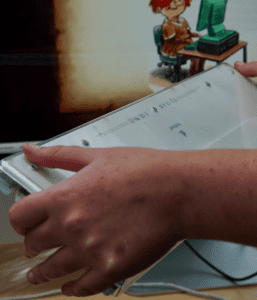
Use cotton and rubbing alcohol (Note: be sure to gauge the strength first as to insure you do not wipe off or damage keyboard characters). For especially discoloured characters a pencil eraser can sometimes create enough gentle friction to remove troublesome spots.

Use a cloth and the alcohol to wipe over the surfaces of the keyboard. Pay particular attention to commonly used keys such as the Space bar. If your keyboard has removable keys now is the time to remove them and clean underneath them. It can be helpful to take a photo of the keyboard beforehand so you can refer to it later when you need to reassemble. The majority of contemporary detachable keyboards allow keys to be removed. If you are not sure if your keyboard has removable keys or what is the protocol for removing them – please refer to the manufacturer’s manual. Removed individual keys can then be washed with soap. Leave these to dry on a cloth surface.

If the keys have been removed the “trenches” will now be more accessible. Use compressed air to again remove loose debris if there are places that are difficult to access. Afterwards wipe this area down with rubbing alcohol. If your keyboard does not have removable keys there are still several methods you can use to clean between them. We at EdAlive use Post It Notes and toothpicks to collect dirt between rows of keys.

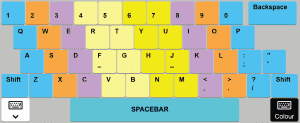
If you disconnected your keyboard you can now plug it back in. Turn your computer on and check all the keys are responsive and in the correct placement.

Aidan Schanssema, Director of Teaching – Numeracy, from Templeton Primary School gives insight into the use of Maths Invaders by Year 2 classes at the

The link between speed, confidence, fluency and attainment What does a confident student look like? Motivated – an enthusiastic learner who is ready to respond

Research demonstrates that the consistent use of Maths Invaders significantly boosts students’ answer speed (confidence) and attainment (maths age) at a rate well above normal